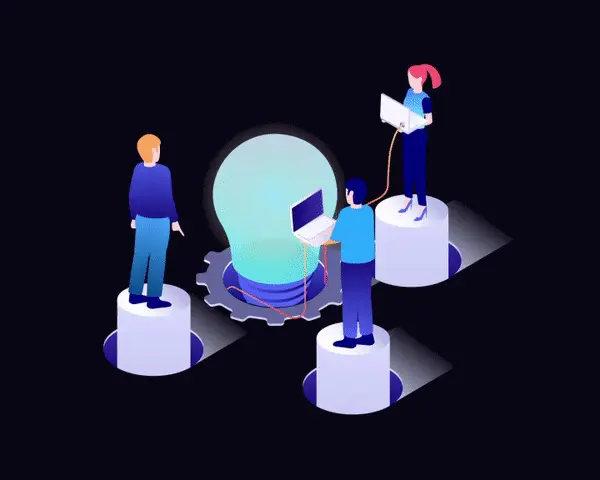In today’s rapidly evolving digital landscape, staying productive often hinges on having access to the right software tools. Microsoft 365 has become a staple for businesses and individuals alike, offering a suite of applications that empower users to create, collaborate, and communicate seamlessly. However, situations may arise where you need to transfer your Microsoft licence to another user or device. In this post, we’ll delve into the world of Microsoft 365 licensing, explore the options available for transferring licences, highlight potential issues, and discuss the essential aspect of Microsoft Licensing Management.
Understanding Microsoft 365 Licensing
Microsoft 365 offers a range of subscription plans tailored to different user needs. Whether you’re a small business, a student, or an enterprise, there’s a plan that suits you. Licences are usually assigned to individual users, but circumstances change, and licences may need to be transferred.
Transferring Your Licence:
1. User-to-User Transfer: If an employee leaves the company or changes roles, their Microsoft licence can be transferred to another user. This ensures that valuable licences aren’t wasted.
Procedure:
– Sign in to the Microsoft 365 Admin Center.
– Navigate to “Users” and select the user whose licence needs to be transferred.
– Choose “Edit” under “Product licenses.”
– Remove the licence from the current user and assign it to the new user.
2. Device-to-Device Transfer: Occasionally, you might want to transfer a licence from one device to another. This is relevant for scenarios such as upgrading hardware or changing devices.
Procedure:
– Sign in to your Microsoft account.
– Locate the device with the active licence.
– Deactivate the licence from the old device.
– Install Microsoft 365 on the new device and sign in to reactivate the licence.
Potential Issues:
1. Usage Limitations: Depending on your subscription, there may be limitations on how frequently you can transfer licences. Be mindful of these restrictions to avoid complications.
2. Data Loss: During a licence transfer, it’s crucial to ensure that data remains intact. Proper data backup and migration strategies should be in place to prevent loss.
Microsoft Licensing Management:
Effective management of Microsoft licences is key to avoiding unnecessary expenses and ensuring compliance. Implement the following strategies:
1. Regular Audits: Periodically review licence allocation and usage to identify redundancies or shortages.
2. Centralised Control: Utilise Microsoft’s admin tools to manage licences centrally and efficiently.
3. Stay Informed: Keep up with Microsoft’s licensing policies and updates to make informed decisions.
Transferring your Microsoft licence is a manageable process with careful planning and execution. Understanding the different transfer options, addressing potential issues, and adopting effective licensing management practices are vital steps to optimising your Microsoft 365 experience. Remember that navigating the intricacies of Microsoft 365 licensing and management can be overwhelming. That’s where “Kloudify Technologies Australia” comes in. Our expert team specialises in guiding you through the transfer process, ensuring a seamless transition of licences between users and devices. With our tailored solutions and in-depth knowledge of Microsoft licensing, we’re here to make your licensing journey efficient and hassle-free.