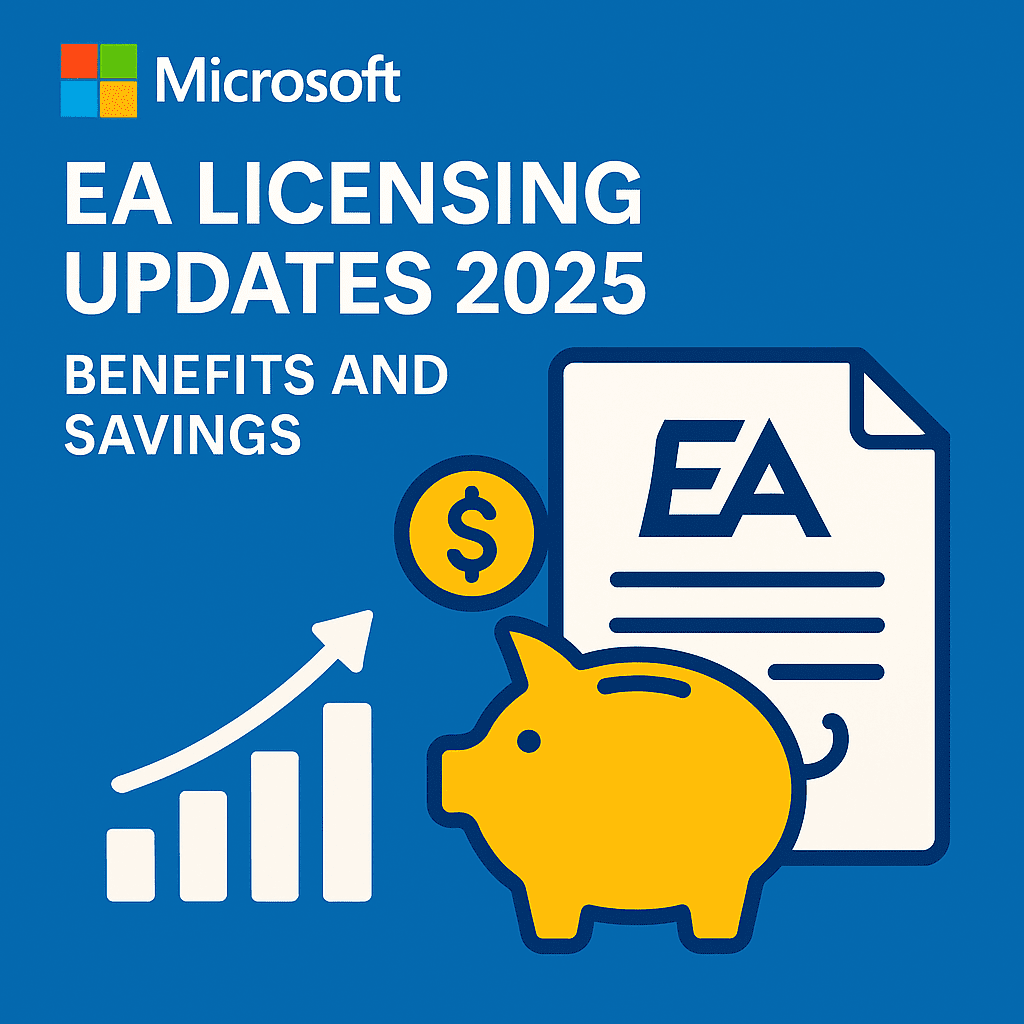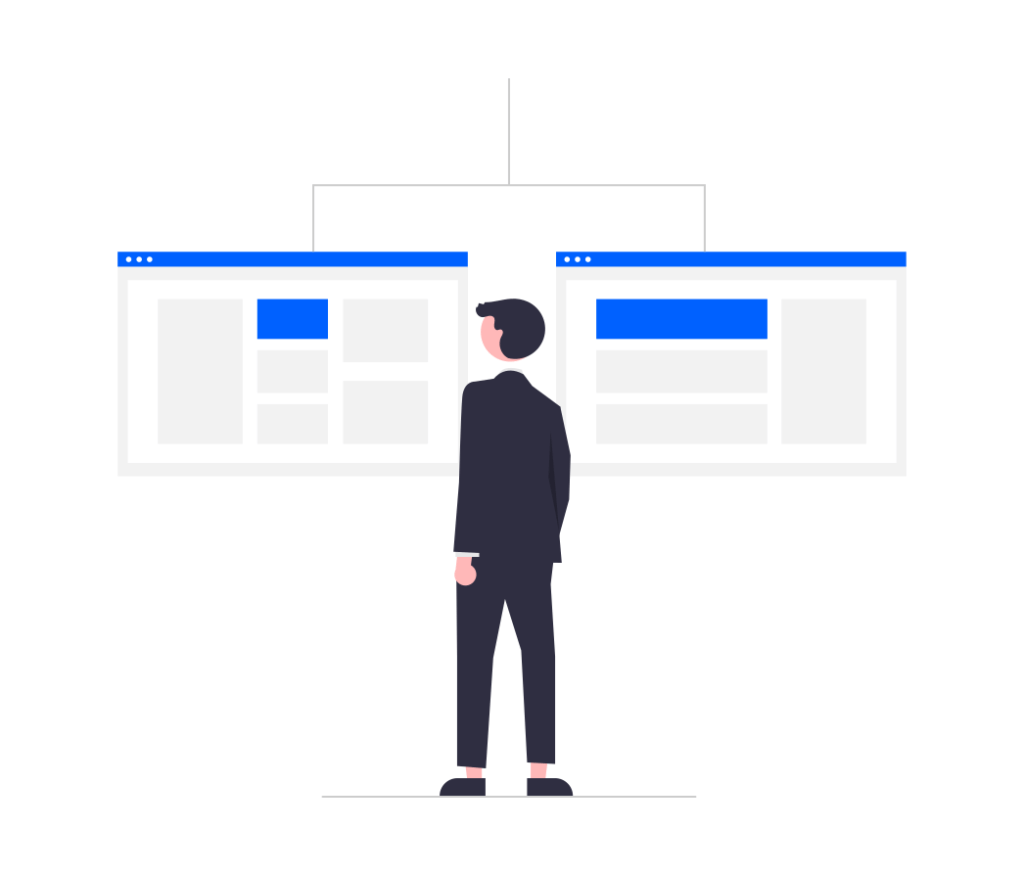Building Powerful Workflows with Microsoft Power Automate and Copilot
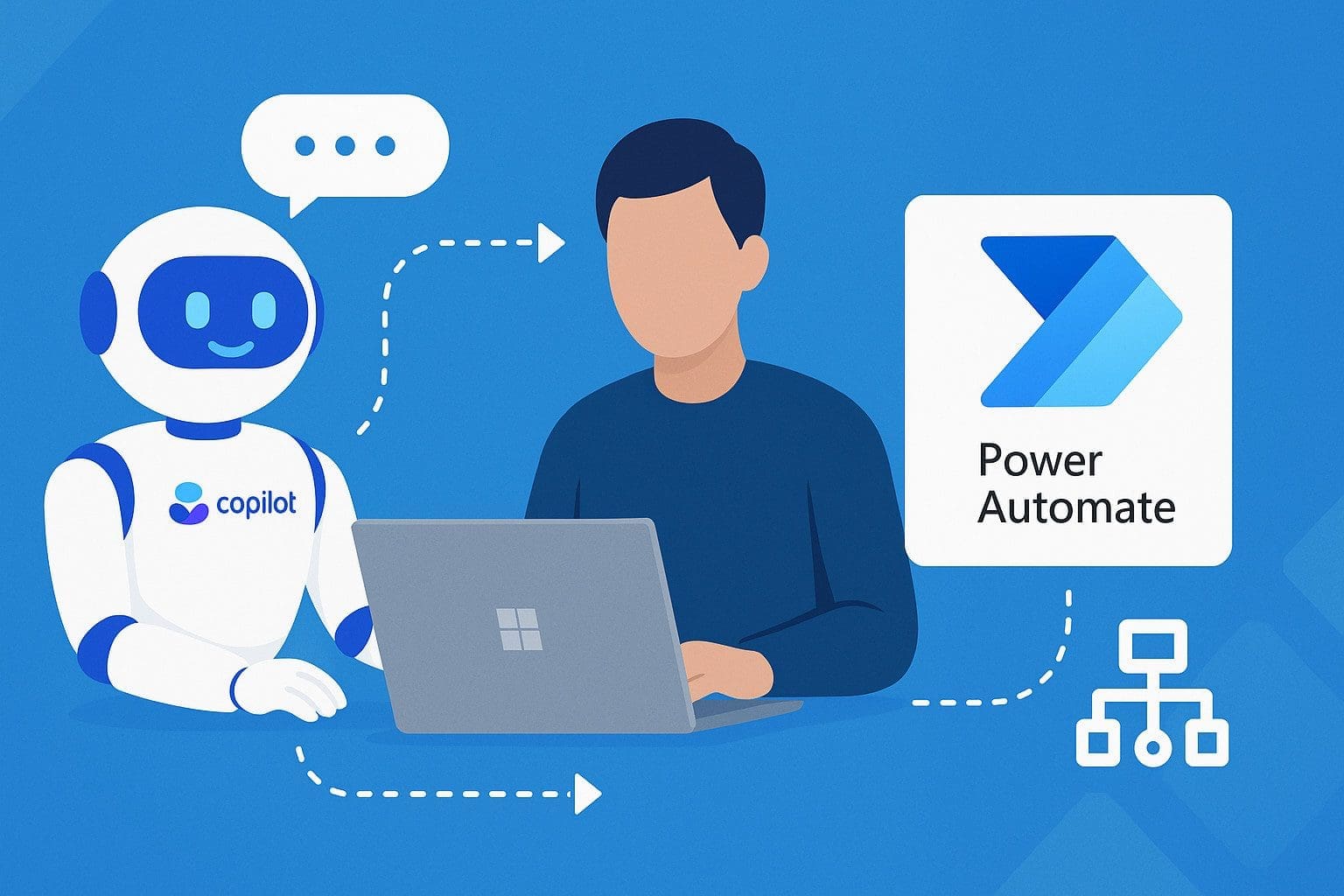
Growing businesses require their workforce to complete repetitive routine tasks efficiently and accurately, without errors or wasted clicks. Microsoft Power Automate has long been the foundation of streamlining operations by automating them. Combine this with the power of Microsoft Copilot: users can easily build workflows using plain language, eliminating the need for expert knowledge. This power duo can easily understand what you mean and can help create and execute workflows. Let us get into how Power Automate and Copilot integration can help streamline your business operations.
Microsoft Power Automate and How it Works:
Microsoft Flow, now known as Microsoft Power Automate, enables users to create automated workflows that streamline processes, save time, and enhance productivity. Users can automate repetitive tasks such as sending notifications, synchronising files, and collecting data using a simple drag-and-drop interface. Power Automate integrates with multiple applications, including Microsoft 365, SharePoint, OneDrive, Dropbox, and Twitter, among others, helping users create complex automation scenarios that span various applications and services. Features include:
- Trigger-based automation: Flows can be triggered by any event, such as when a new email is received, a file is uploaded, or a form submission.
- Integration with Microsoft services: Power Automate integrates seamlessly with Microsoft 365 apps, including Outlook, Excel, SharePoint, and Teams, allowing users to automate tasks within these applications.
- Pre-built Connectors: These allow users to easily integrate with popular services like Salesforce, Google Drive, and Twitter as well.
- Creation of approval workflows: These can be created in case approvals from one or more people are needed before proceeding to the next step.
- Mobile app for users to monitor and manage their flows from anywhere.
A Quick Overview of Microsoft Copilot in Power Automate:
Copilot is an AI-powered productivity assistant that is integrated into Power Automate, designed to assist users in creating automated workflows through natural language expressions. This feature is particularly beneficial for users who may be less familiar with the technical intricacies of workflow automation. Copilot in Microsoft Power Automate works by analysing the context of your flow and providing suggestions for actions, triggers, and connectors based on the particular context.
For instance, let us assume the user is creating a workflow to automate the process of collecting customer feedback and storing it in Excel. Copilot may here suggest that “a new response submitted” be a trigger from Microsoft Forms and “add a new row” action from Excel Online. This will quickly help the user set up the follow-up to capture and organise customer feedback automatically. Copilot also provides auto-completion for expressions and formulas, making it easier to create complex logic within flows. Likewise, Copilot can provide recommendations for best practices when building workflows, helping to develop more efficient and reliable processes.
Benefits of Microsoft Power Automate:
- User-Friendly Interaction as flows can be created using natural language, eliminating the need for complex configurations.
- Rapid Deployment as Copilot can swiftly set up connections and parameters, accelerating the automation process.
- Dynamic editing to modify flows as CoPilot can easily update or replace actions as your requirements evolve.
- Insightful assistance, as users can pose even basic questions seeking assistance from Copilot.
Setting up Workflows using Copilot in Microsoft Power Automate:
| Step | Action | Details |
| 1. Prepare Copilot Studio Environment | Open Copilot Studio | Access Copilot Studio in your tenant. |
| Create/Select Copilot. | Either build a new Copilot or reuse an existing one. | |
| Define scenario | Such as: “Submit an IT ticket” or “Request vacation leave.” | |
| 2. Connect to Power Automate | Add Call an Action node | From the Copilot Studio authoring canvas. |
| Select action type | Choose Power Automate Flow. | |
| Choose flow | Select an existing flow or create a new one (opens Power Automate). | |
| 3. Design the Flow in Power Automate | Define trigger | Set the trigger as the call from Copilot Studio. |
| Add workflow steps | Examples: Create a SharePoint record from input. Send an approval in Teams. Notify requester when complete. | |
| Save & test | Validate this flow in Power Automate. | |
| 4. Map Data between Copilot Studio/Power Automate | Capture variables | Use Copilot Studio to collect inputs (e.g., “Vacation start date”). |
| Pass on inputs | Send variables into Power Automate as inputs. | |
| Return outputs | Power Automate sends results back (e.g., ticket number, approval status). | |
| Conversational response | Copilot delivers outputs naturally to the user. | |
| 5. Test the End-to-End Workflow | Launch copilot | Run in the test environment. |
| Walk-through flow | Check if the user input has been correctly passed into Power Automate and actions run. | |
| Verify responses | Ensure results return seamlessly to the Copilot for user feedback. |
How Do You Get Effective Prompts?
Prompts drive Copilot; hence, it is essential to craft compelling and relevant prompts. Here are some best practices:
- Clearly outline the trigger and action, and be specific with details. Instead of saying, “I want to initiate an action with an email,” specify, “When an email arrives from xyz@gmail.com, save the attachment to OneDrive.”
- Mention connectors also by identifying services such as Outlook, Teams, or SharePoint.
- If the initial flow isn’t as expected, tweak your prompt and keep trying till it is set up.
Here are some powerful use cases:
- HR team: Copilot can collect employee requests and route them to Power Automate for approvals and notifications.
- IT services: When users describe their issue to the Copilot, it can trigger a ticket-creation workflow in ServiceNow.
- Sales desk: If a sales rep asks the Copilot to “Generate a quote,” it can kick off a flow that pulls CRM data and email a proposal.
Talk to Team Kloudify:
Integrating Copilot into Power Automate revolutionises the way users approach workflow automation. Kloudify is a certified Microsoft Solutions Partner in Australia with proven experience in building intelligent, end-to-end security and automation solutions. Kloudify has the utmost focus on security, compliance, and governance, ensuring that automation is safe and scalable. Kloudify combines deep technical expertise with strategic guidance to help growing businesses unlock the full potential of Copilot-powered automation. Talk to us to get started.