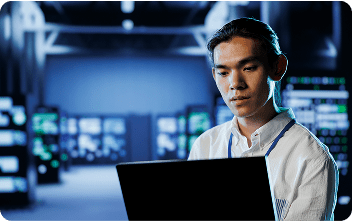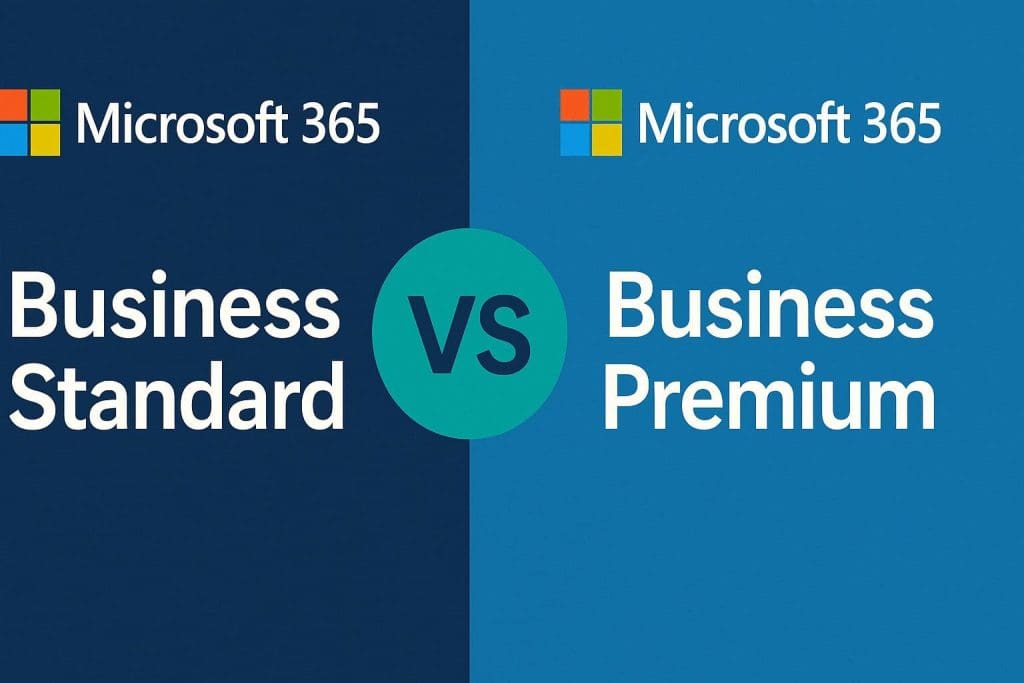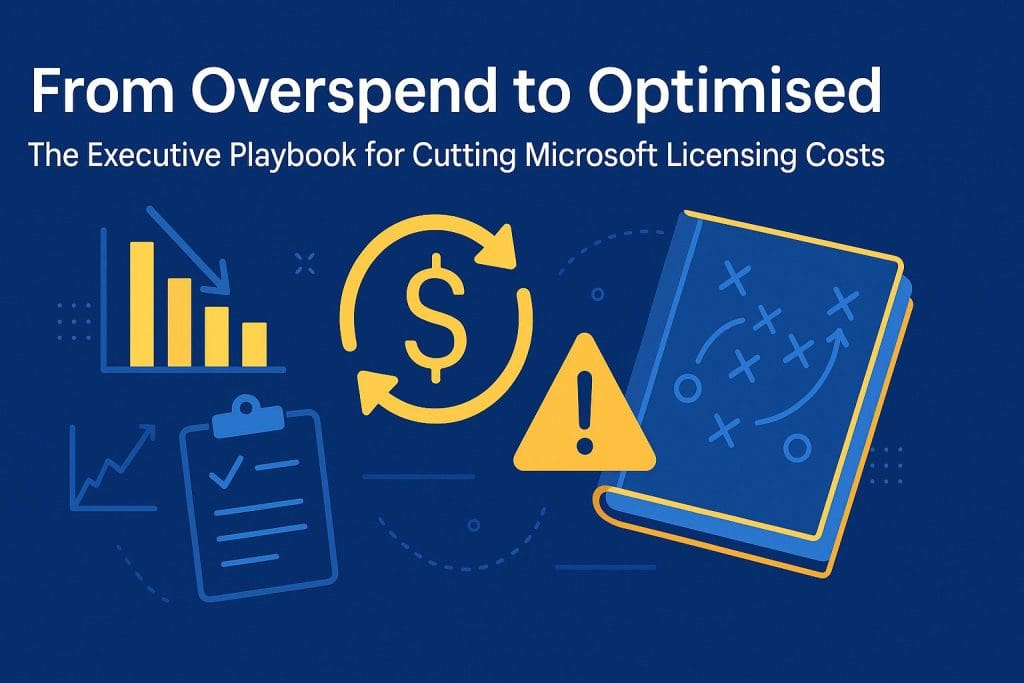Microsoft 365 Migration Checklist: Everything You Need Before Moving Emails
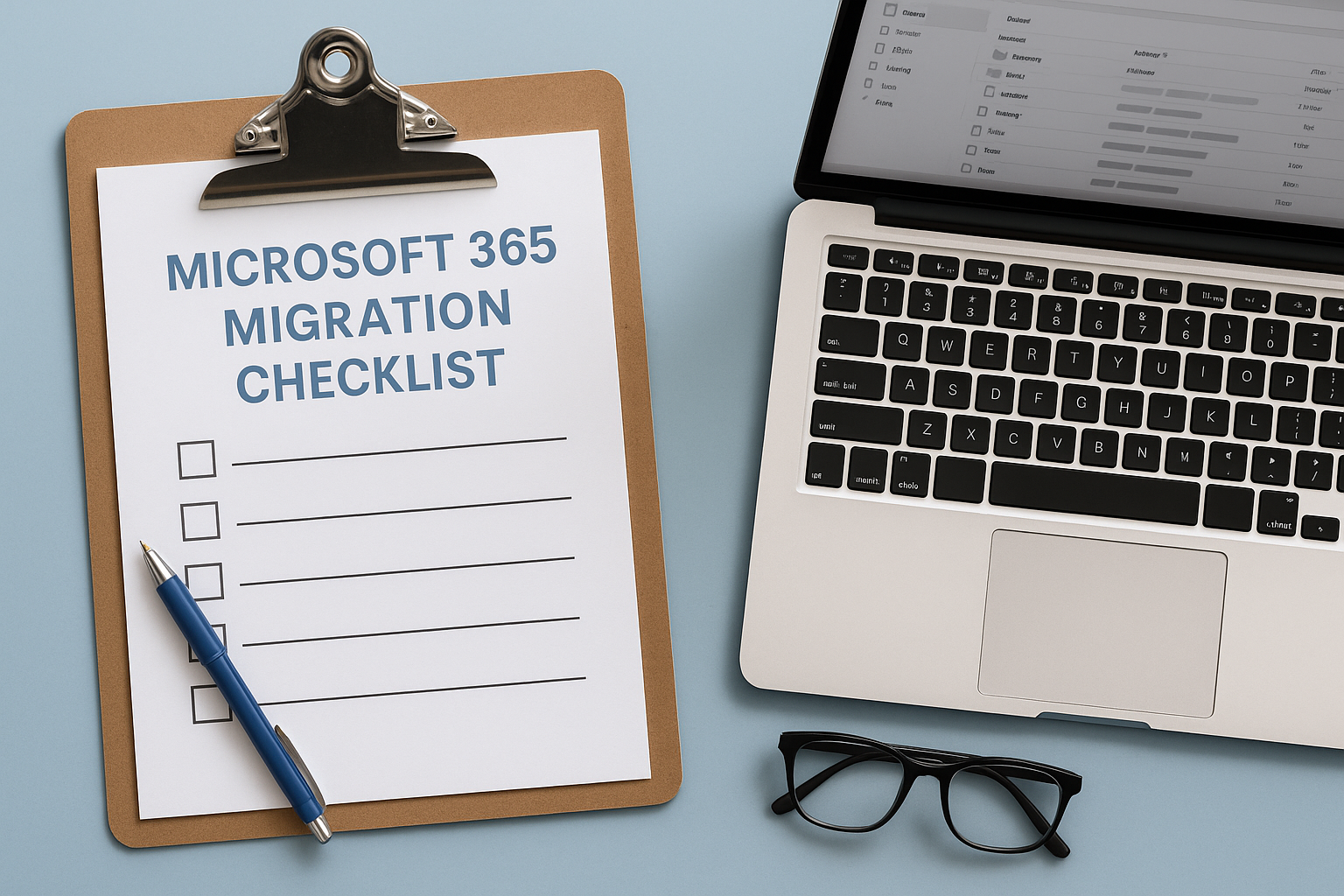
Microsoft 365 suite of applications is a pillar for growing businesses targeting accelerated productivity and facilitating collaboration among employees. Microsoft 365 enables access to result-oriented applications anywhere and anytime, including Exchange, SharePoint, Teams, Planner, etc. The Microsoft 365 migration is therefore much sought after and can be complex, demanding a proper Office 365 migration checklist before executing it. A Microsoft 365 migration roadmap helps prepare all prerequisites and reduce roadblocks during implementation.
Let us now get into more details of why businesses need a migration checklist.
Why Do You Need a Microsoft 365 Migration Checklist?
- It helps break down and simplify complex tasks, executing them smoothly from planning to post-migration support.
- It allows efficient resource allocation, ensuring the least possible downtime caused during the process.
- It reduces data loss, and the process can be run with complete data integrity and accuracy.
- It helps identify potential risks and issues in advance,and assists in drafting strategies to tackle challenges during the initial stage of the process.
Microsoft 365 Pre-Migration Checklist:
Using a checklist is a critical step in the entire migration process, and it will be an excellent advantage for your business if you seek the help of a migration consultant. This consultant can work with you on better strategic decisions for server upgrades, backups, and complete downtime before migration. Read on.
Prepare the End User:
Before you start to continue with the Office 365 migration checklist, you must possess complete knowledge of Office 365, and you must communicate before the migration. Obtain feedback and revise the strategy as needed.
Be Doubly sure of the type of migration method you’re planning to proceed with:
- There is a cutover migration to move up to 2000 mailboxes.
- Staged migration is ideal if you plan to migrate more than 2000 mailboxes.
- Hybrid migration helps when moving on-premises mailboxes to Exchange Online. It involves data transfer without eliminating the connection between the on-premises and cloud environment.
Prepare On-Premises Inventory and Storage:
- Number of user mailboxes (shared resources), mailbox sizes and email addresses.
- OS, storage location, client settings, and other access permissions.
- Network services such as DNS requirements, firewall, internet proxies, impact of proxies, connectivity, bandwidth, etc.
- Multiple apps for virtual conferences, instant messaging, application systems, and other DNS records.
Audit the existing environment:
Some actions must be performed on the current on-premises Exchange environment, and steps such as the following:
- Different approaches while creating or synchronising the accounts.
- License required for user accounts.
- Authentication needed.
- The total storage capacity, etc.
- Upgraded needs that include antivirus, firewall, and routers.
Preparing data that needs to be migrated:
- Necessary to remove inactive accounts.
- Update Active Directory Serves.
- Ensure compatibility of the present server environment.
- Archive necessary facilities.
- Accept email addresses for the proxy addresses property.
Backup Microsoft 365 data:
Since Microsoft or Office 365 migration carries a high risk of data loss or corruption, take adequate measures to avoid issues that might eventually cause you to lose business data. Take a comprehensive backup of data stored in the source environment and save it in an isolated location. This backup data can be used during the process for any reason.
Systematic set-up of the Office 365 account:
- Purchase a suitable Office 365 migration account subscription and license.
- Validate the added domain names.
- Set up multiple security permissions.
- Office 365 Directory Synchronisation and sign-on.
Microsoft 365 Post-Migration Checklist:
Email Redirection, Caching and Email Flow:
Post migration, it is necessary to redirect the email accounts of the users to Office 365. After doing this, verify Outlook profile folders and confirm whether all the Outlook folders are up to date. After the complete data transfer, check if the email communication has been restored. Also, verify that users have access to all their data from the source, and that emails are being sent and received without hassles.
Ensure all required Data has been Migrated:
Check the destination Office 365 tenant to ensure that all required data has been successfully moved. Confirm that the data is complete and accurate, and verify that users can access it without any glitches.
Assign Licenses to Migrated inboxes:
Assign licences to the mailbox migrated to Office 365. If the current account does not have a license, it gets disabled after 30 days. If the account is required for the long term, then you must buy the license.
Create Autodiscover DNS Records:
Another critical step in the Migration 365 post-migration efforts is that it is necessary to configure Autodiscover DNS records in Microsoft 365. This step allows users to connect their mailboxes to Outlook email inboxes.
Decommission the Legacy Environment:
Once the mailboxes are moved to the Microsoft 365 account properly, you can easily decommission the on-premises Exchange Server. Only decommission the source environment when you do not have any planned future requirements from the source.
Track and Monitor Performance:
Verify if the destination environment adheres to all the guidelines and legal compliances. Interact with users to check if they have reported any accessibility issues or other issues. Their feedback will help prevent a decline in business performance without hampering security. Document users’ feedback about their experience with the new platform and use it to improve productivity and acceptance.
Conclusion:
Preparing an Office 365 migration checklist helps with an organised and glitch-free Microsoft 365 migration process. Kloudify is a Microsoft Solutions Partner, bringing deep technical expertise and best practices to ensure smooth and secure migration from on-premises or other cloud platforms to Microsoft 365. Beyond the technical migration, Kloudify focuses on adoption—providing training, change management, and ongoing support so that users can fully leverage Microsoft 365 tools, such as Teams, SharePoint, and Exchange Online. Let us take this discussion further.